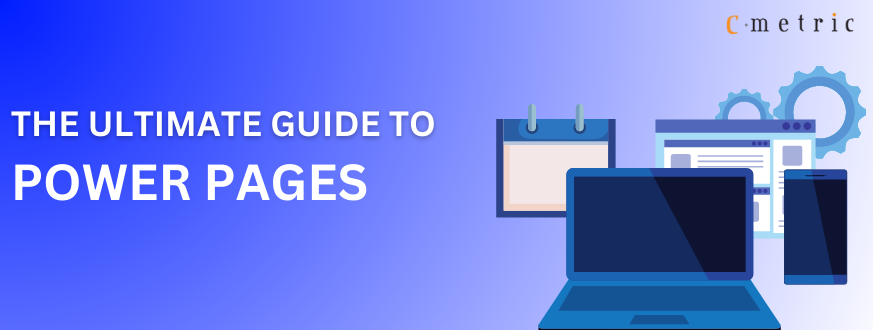
The Ultimate Guide to Power Pages
The world is all set to bids farewell to Power Apps Portals and welcome Power Pages. This new tool is making headlines because of its never-heard-of capabilities, like instantly building highly secured and low-code websites.
Do you have no idea what this tool does and how to use it to uplift and upgrade your business? Well, scroll down, as this comprehensive guide to Microsoft Power Pages will bring a lot of clarity to you.
Knowing The Basics of Power Pages
Let’s start the guide by knowing the basic meaning of Power Pages. Offered by Microsoft, Power Pages is a SaaS platform that allows its users to create, host, and administer extensive build and comprehensive external websites.
With the help of this platform, developers can:
- Enjoy the power of low coding as they develop an application
- Design, configure, and publish a website that is compatible with all the leading browsers and data-driven devices
- Have ample interactive and fully customizable templates for the website
- Learn new methods and techniques related to website development using the integrated learning hub
- Use shared Microsoft Dataverse data for building multiple sites and apps
All in all, this enterprise-grade SaaS platform is here to make the life of developers a little less tedious and more stress-free, provided they know how to use it.
What Makes Power Pages Stand Out From Crowd?
A developer will be able to make the most of this tool only when they know the capabilities that Power Pages bring to the table. Gladly, there are many.
- Development is easy because developers can use any of the default templates and start building a website.
- The Design Studio tool allows developers to create engaging sites without any tool writing. You get to enjoy tools like Pages Workspace, Styling Workspace, Data Workspace, and Set Up Workspace.
- As Power Pages is entirely based on Bootstrap, developing supportive and mobile-friendly websites is possible.
- Want to develop a website with advanced capabilities? Make it happen with the help of Visual Studio Code and Microsoft Power Platform CLI, which Power Pages offer.
- Power Pages offer endless capabilities when it comes to website security. You can integrate authentication, TLS crypt standards, DDoS protection, dynamic IP restriction, WAF AS Power Pages hosted as Azure App Service, and compliances like SOC, ISO, and PCI DSS back every movement.
- Power Pages have a diverse integration profile that features deep and in-built integration with advanced Microsoft components like Power Apps, Power BI, Dataverse, and Power Automate.
Get Started with Microsoft Power BI Data Visualization To Make Smart Business Decisions
Getting Started With Power Pages
Impressed with the powers and functionalities? It’s time to move ahead and get started with Power Pages. Here is how you can do it.
-
Sign up for a Trial
Microsoft is offering a lucrative free trial of 30 days for Power Pages. Use the trial to learn how to create sites and use them.
You must enter your registered email to get started and provide accurate information about your country and phone number.
-
Make the most of the trial.
Choose a suitable template from the given ones and rename it according to your business requirements. As all the website details are entered, select Done and wait for a while as the site is created.
As the site is created in Design Studio, you’re allowed to make changes in the site and preview them using the web browser or by code scanning.
-
Use developer sites
Power Pages allows you to have developer sites that you can use for testing and other purposes. The best part of these developer sites is that they remain with you until you delete them. You can create developer sites the same way you created the normal sites using the templates.
-
Manage the sites
You can easily manage the designed websites in Power Pages. For this, Power Pages offer a dedicated Admin portal.
Login to your Power Pages account and access Design Studio.
Go to Site Details > Open Admin Center > Power Platform admin center. Configure your site here. You can select the actions you want to take for your website from the list.
You can also fetch all the site details, manage its security settings, optimize its performance, and monitor the site’s health as well from this section.
-
Configure Power Pages
Power Pages offer a Portal Management app for configuring the Power Pages sites easily and quickly. This app is only accessible to those who have been assigned with system administrator role in the Dataverse ecosystem.
You can use the Portal Management app, a model-driven Power App, for advanced configuration of your Power Pages sites. You can access this page from the home page of Power Pages and Design Studio.
To access the app from the home page, just hover over the ellipsis (…) from the site section, and the app option will be displayed. Do the same thing with Design Studio.
If you want to access Portal Management from Power Apps, just go to Power Apps account>App>Portal Management.
The presence of any ad blocker on the browser might hinder the performance of this app.
Make your Power Pages site live site
Once you’re done with the site, you should make it live and for this:
- Run the site checker and check if there are zero errors in the site/
- Select the right kind of license
- Mode your site to the production
- Bring CDN into action so that the site is loaded faster
- Enable WAF
- Configure custom domains for the site
That’s it! The site will be live. Depending upon your requirements, you can also create an isolated testing ecosystem, configure authentication, test the site’s performance, and telemetry tracking HTML/JS snippets of code for your site. Power Pages offer all these capabilities.
Are You Ready For Power Pages?
The offerings of Power Pages are more than ordinary. The platform lends an extended helping hand for businesses looking to own a dynamic website. For many, this might sound too overwhelming. Hence, the word of wise is to work with hire certified Microsoft partner who can help you unfold the true potential of Power Pages and make it work for your benefit.
