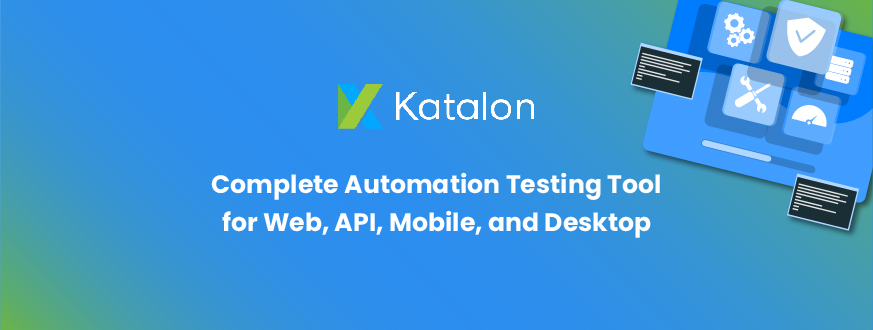
Katalon Studio: Complete Automation Testing Tool for Web, API, Mobile, and Desktop
Overview
what is Katalon Automation Tool?
Katalon Studio is an open-source and simple yet complete automation testing software tool like “Selenium, Appium with a specialized IDE interface for Web, Mobile, API, and Desktop application testing.
- The Katalon Studio was introduced with the “keyword-driven” approach and with “data-driven” functionality for test execution.
- It’s the user interface is a complete IDE, and it’s implemented using Eclipse.
- Katalon’s keyword libraries comprise common actions for web, API, and katalon studio mobile app testing. It also contains external libraries are written in Java.
- The programming language used in Katalon Studio is Groovy and Java.
Supported Technologies
- Web technologies like “HTML, HTML5, JavaScript, Ajax, Angular, etc.”
- Windows/Desktop-based apps
- Cross-browser testing. (Ex., Firefox, Chrome, Microsoft Edge, IE (9,10,11), Safari, and headless browsers)
- Android & iOS mobile applications. (Native application)
- Web services. (RESTful & SOAP)
Katalon Studio Key Features
- Single solution for multi-purposes:
- We can automate “Web, API, Mobile, and Desktop (Windows)” applications which are deployed on “Windows, macOS, and Linux” operating systems.
- Easy to use:
- Easily used by beginners and also for users who have a low-code experience.
- Spy the Web, Mobile & Windows elements:
- Capture or create an object repository using the help of the “Spy” feature.
- Follow the below steps for achieving results using the spy feature.
Step 1: Redirect to a specific page or screen from where we need to capture the object.

Step 2: Select a specific element of the “Web, Mobile, and Desktop (Windows)” application that we need to capture or get the object of.(For Ex., refer to screenshot of web element which we capture it using spy.)
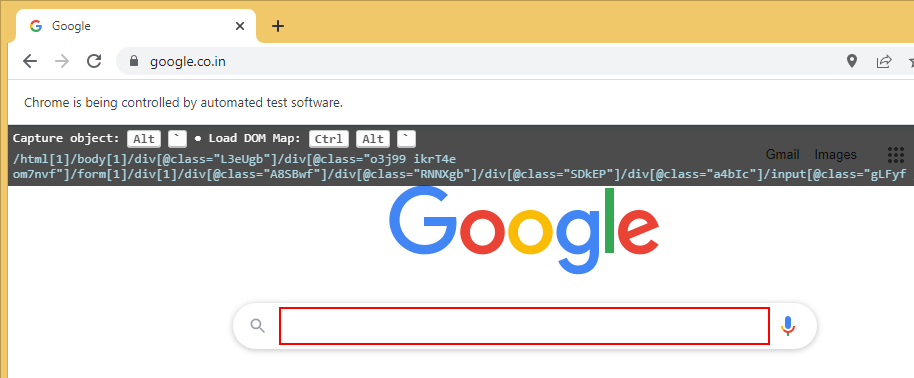
Step 3: After capturing the element, the object will be generated with its appropriate XPath.
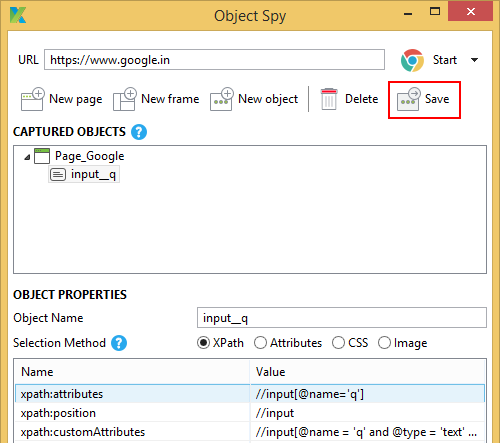
- Recorder for record executed steps of Web, Mobile, and Window applications.
- Katalon Studio provides a recorder for each web, mobile, and Windows application.
- Using the recorder, we can record the steps of the test cases.
- For beginners, these features are easy to use, and based on that; they will be able to perform katalon automation tasks.
How Do We Record the Steps Using “Katalon Recorder”?
- Click on the particular recorder icon from the (Web/ Windows/ Mobile) to get the recorder’s configuration screen.
- Enter specific URL/ Path into recorder window and click on the “Start” button.
- After starting the recording, Katalon studio will open the virtual browser and redirect us to the mentioned URL/ Path.
- After getting the desired page of the application, perform step-by-step activities/ actions that we need to record or perform in the automation script.
- After performing all the activities/actions, click on the “Stop & Save” button from the “Recorder window.”
- Katalon studio automatically generates a new test case for the actions performed during the recording time.
- Cross-browser katalon testing and headless browsers testing as well.
- “Katalon studio” supports cross-browser testing using various browser selection options like “Chrome, Firefox, Safari, IE and Microsoft Edge” for web applications.
- It also supports the headless browser of “Chrome, Firefox, and Safari.”
- Built for continuous testing.
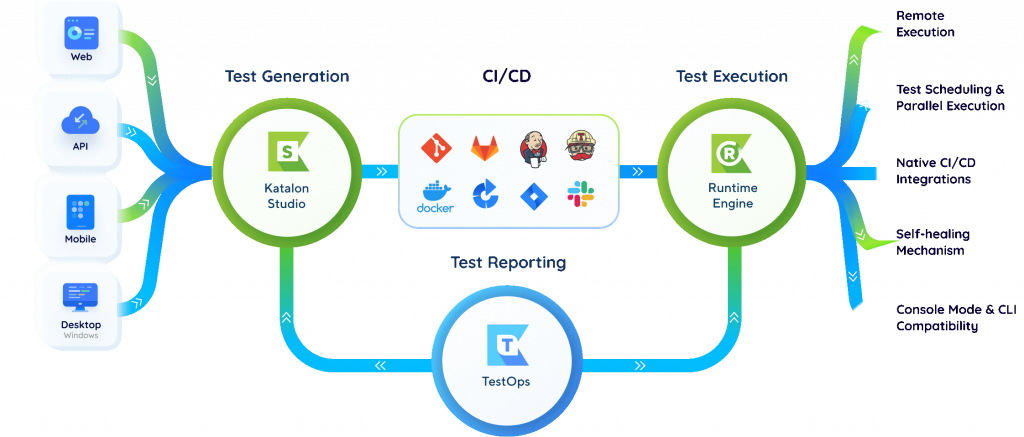
How Does Katalon Studio is working?
Katalon Studio allows the creation of “Test Cases” and “Object Repository” as required. And basis on that, we will be able to automate any scenarios.
Test Cases: Test cases provide predefined “actions & events” used to develop test cases and achieve results. Every “Action & Event” has its specific purpose. It provides actions and events like “Click, Set text, Click on Offset, Scroll to Element, Select by Index/ Value/ Label, etc.”.
These all actions & events are working on defined objects of the web and windows elements.
Object Repository: Basically, an object repository is the group of elements and objects. In Katalon Studio, we can generate objects using “XPath” of the web and windows elements.
XPath: XML path used for navigation through the HTML structure of the page. It is a syntax or language for finding any element on a web page using XML path expression. XPath can be used for both HTML and XML documents to find the location of any element on a web-page using HTML DOM structure.
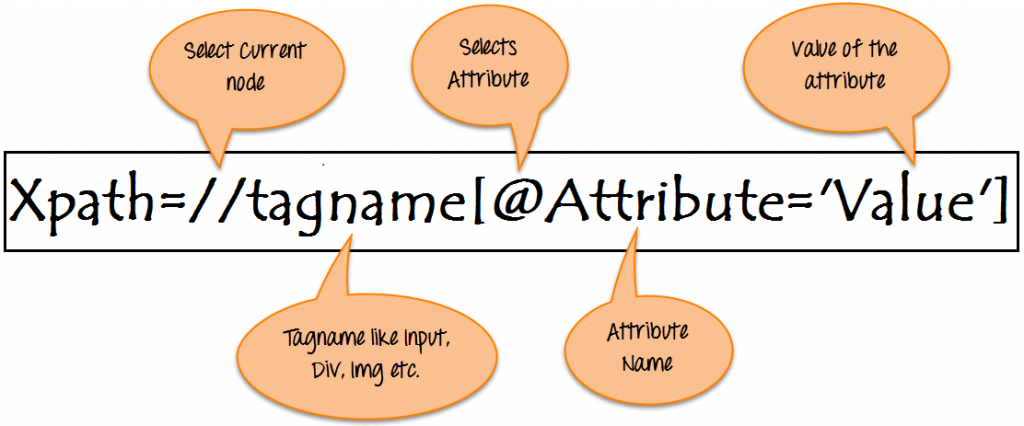
How to Run Katalon Studio?
Once the test case and its object repository are created, Katalon studio provides the “Run” feature. They give us features to run developed test-case of any web, windows, and mobile application.
Also, by creating a test suite (Collection of test-cases), we will run automated test cases.
- For the run web application, it provides us different browsers like “Chrome, Firefox, Safari, IE, Edge, Chrome (headless) and Firefox (headless).”
- Refer to the below screenshot for available run features for the web, windows, and mobile applications
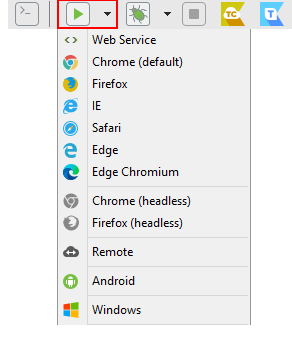
Basic Web, Windows, and Mobile Actions, Which Katalon Studio provides.
Web actions – Following are the few mentioned actions that are used regularly.
Actions – |
Description |
| Open Browser | We will open the browser and navigate to the specified URL using this action. |
| Click | Using this action, we will click on a specific web element. |
| Set Text | Using this action, we will enter text or content into specific web elements. |
| Select option by (Value/ Index/ Label) | Using this action, we will select a specific value from the drop-down or any listing control. |
| Scroll to Element | Using this action, we will be able to scroll or jump to a specific web element location. |
| Verify Element by (Present/ Text/ Visible) | Verify Element by Present – Using this action, we will verify that mentioned element is present on the displayed web page.
Verify Element by Text – Using this action, we will verify or match the text/ content of the mentioned web element. Verify Element by Visible – Using this action, we will verify that the mentioned web element is currently visible on the current web page. |
| Close Browser | Using this action, we will be able to close the opened browser. |
Web actions – Following are the few mentioned actions that are used regularly.
Actions |
Description |
| Start Application | Using this action, we will start or run any windows application. |
| Click | Using these actions, we will click on specific windows elements. |
| Set Text | We will enter text or content into specific windows elements using these actions. |
| Get Text | Using this action, we will fetch or read text/ content from the specific windows element. |
| Clear Text | Using this action, we will clear or remove the entered text/ content. |
| Close Application | Using this action, we will be able to close or terminate windows applications that are currently run. |
Mobile actions – Following are the few mentioned actions that are used on a regular basis.
Actions |
Description |
| Tap | Using this action, we will tap on specific mobile elements. |
| Tap and Hold | Using this action, we will tap on a specific mobile element and hold it for a long time. |
| Set Text | Using this action, we will enter text or content into a specific mobile element. |
| Get Text | Using this action, we will fetch or read text/ content from the specific mobile element. |
| Scroll To Text | Using this action, we will scroll or jump to a specific mobile element. |
| Press Back | Using this action, we will press on the “Back” button of the mobile application. |
| Switch To Landscape | We will view the mobile application in “Landscape” mode using this action. |
| Switch To Portrait | We will view the mobile application in “Portrait” mode using this action. |
Conclusion
- Easy to use by the users with coding backgrounds and also for those who do not have any coding background.
- A complete automation testing katalon tool for automating web, windows, and katalon mobile testing.
- Provide user-friendly GUI.
- The tester can reduce testing time for cross-browser testing for web applications.
- Can be used on a daily basis for getting accurate results of the application. And based on that will be able to generate the testing report and share it to the management.
- Can be able to monitor application in the following case easily:
- Existing Scenarios
- Changes in application
- Can help in regression testing.
If you are really intrested in exploring about Katalon Studio and how is better than Cypress and Selenium, then get in touch with our QA experts to know more in-detail. Schedule a free consulting call with our QA expert today
Author – Krimit Yadav(Sr. QA Engineer)
