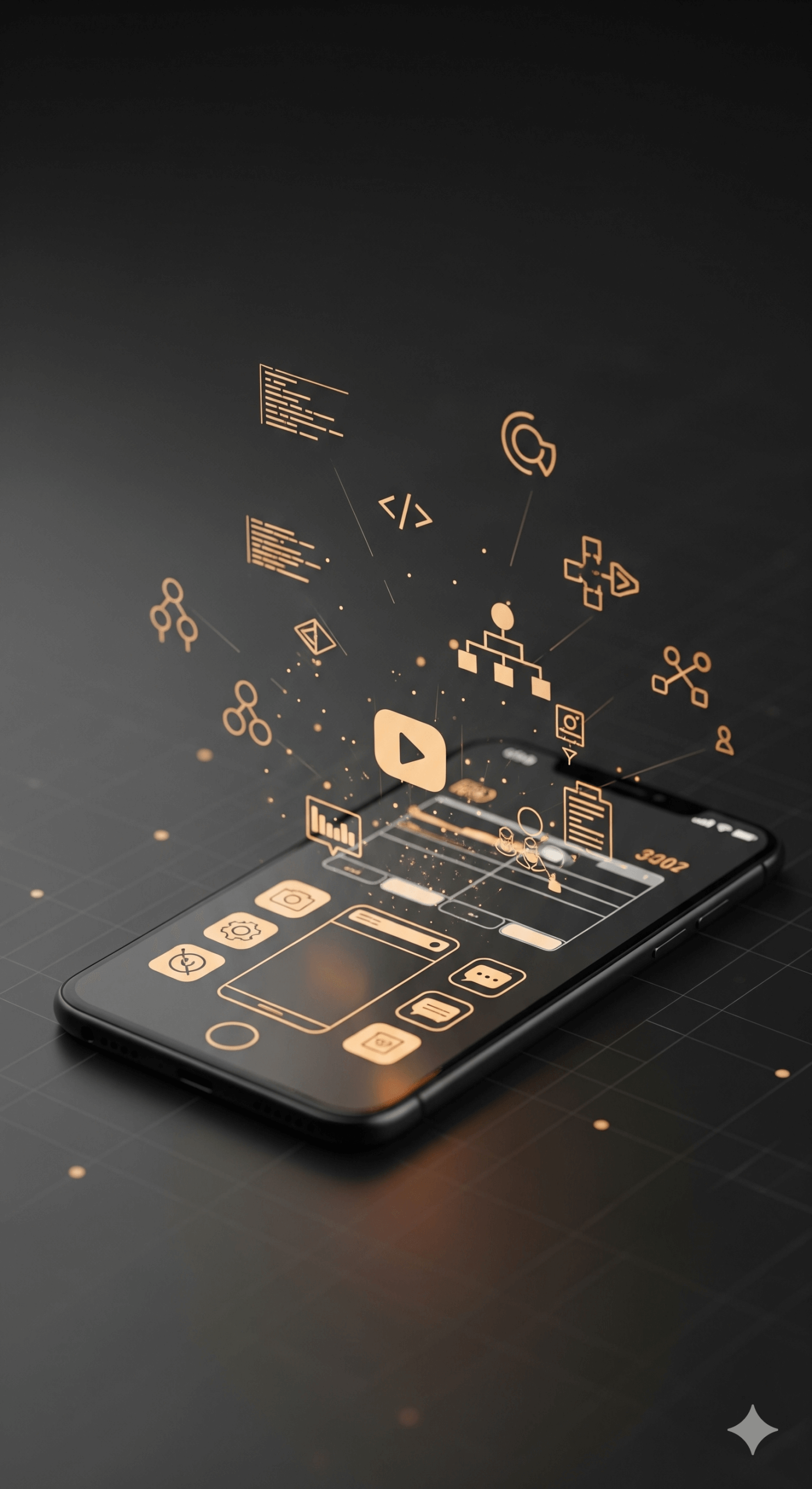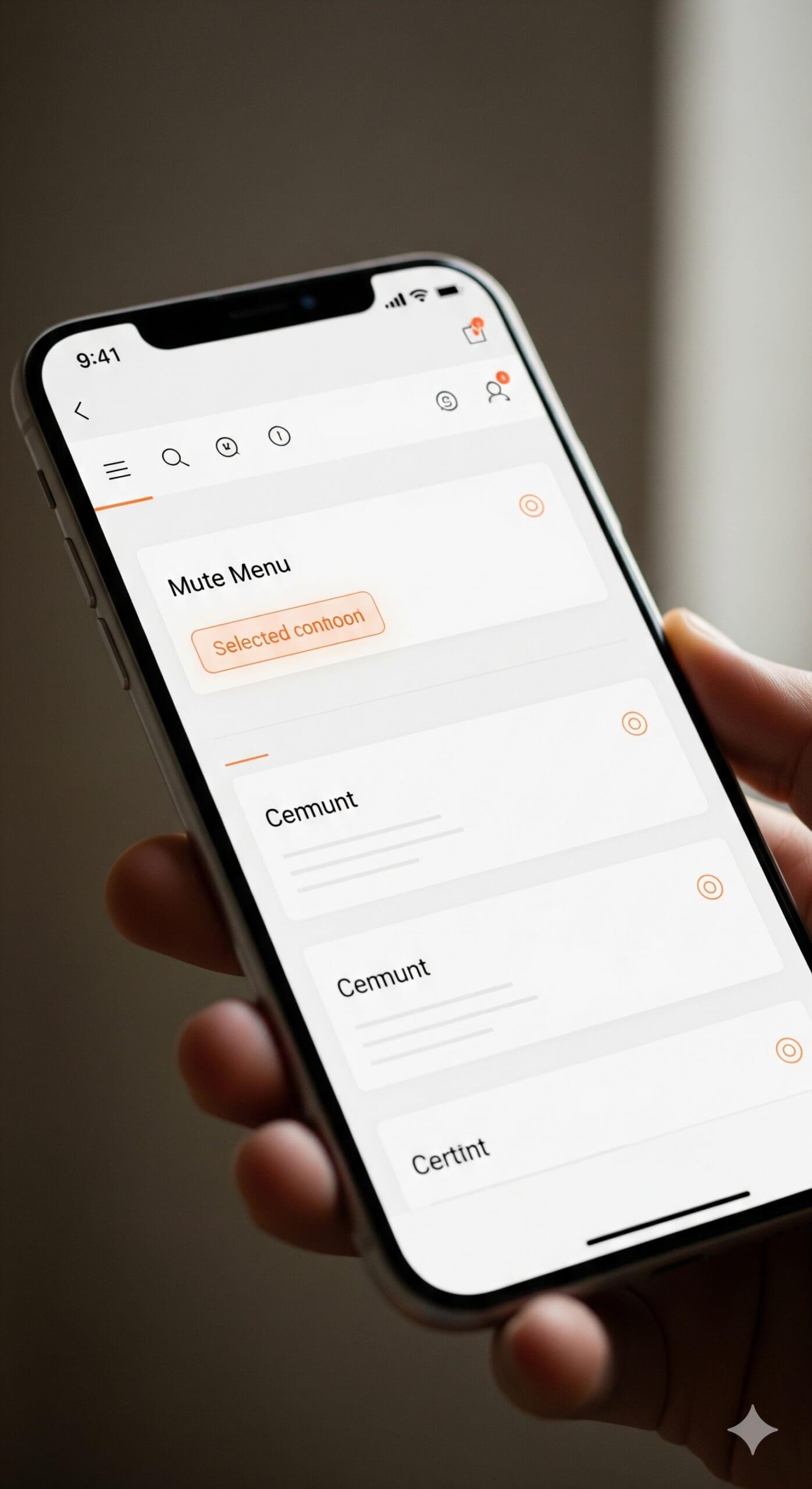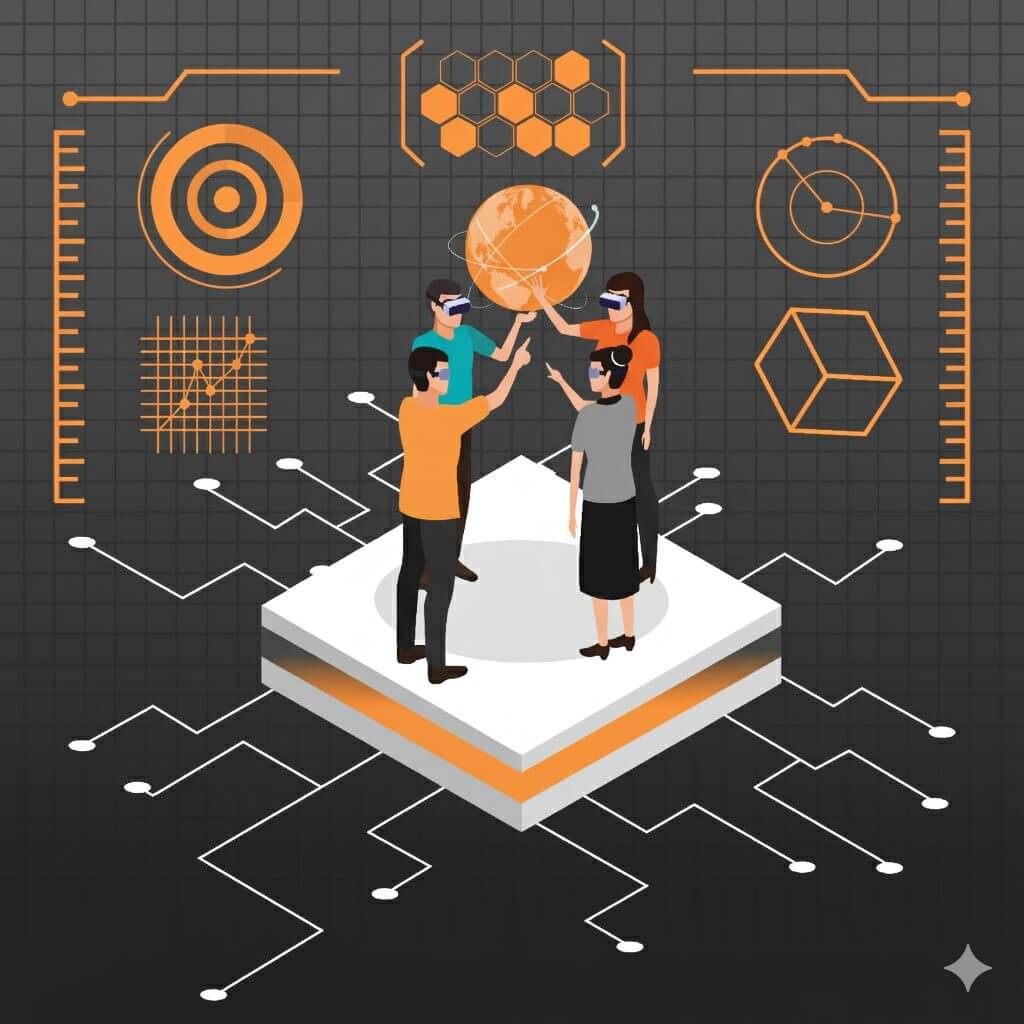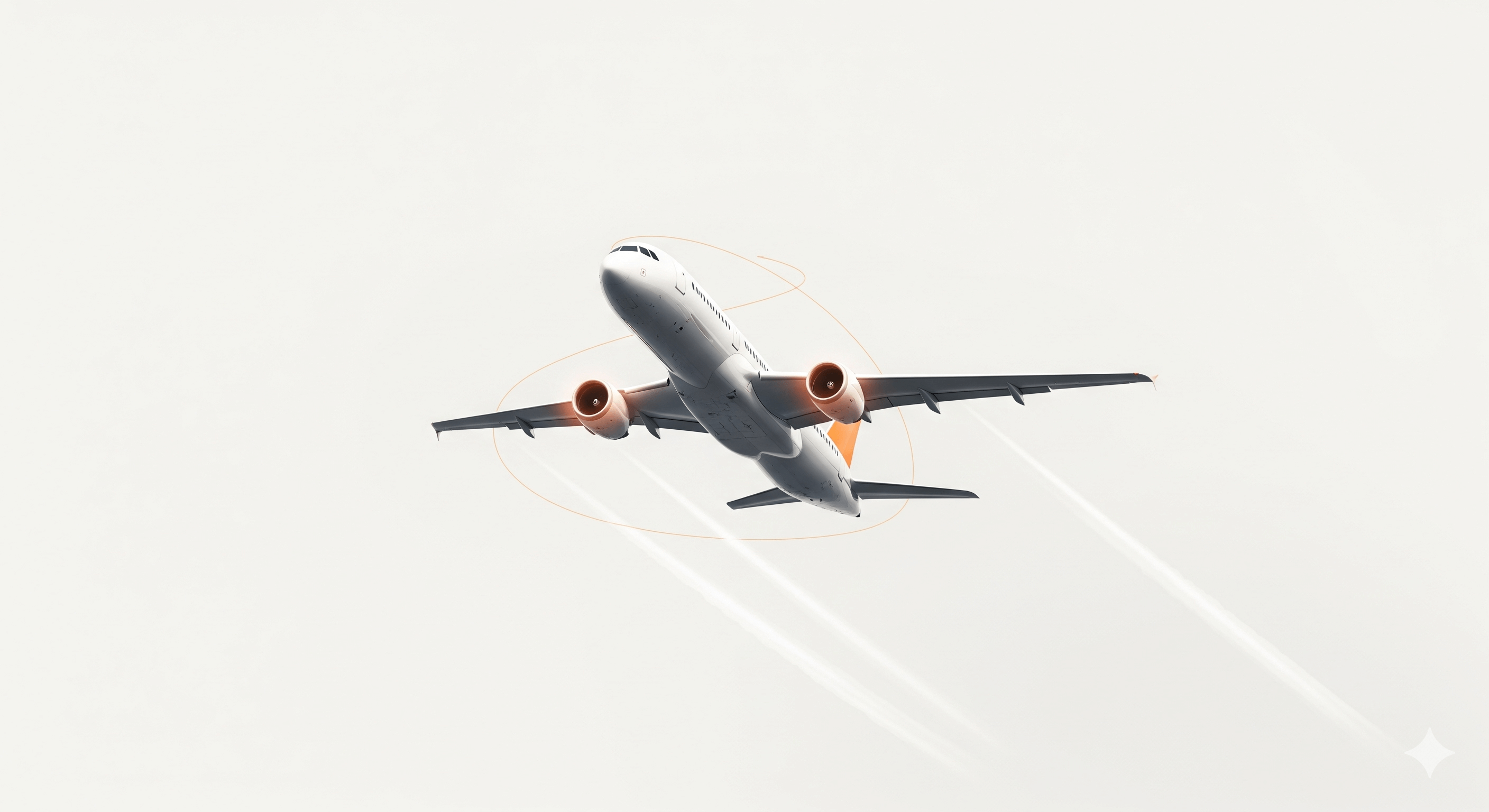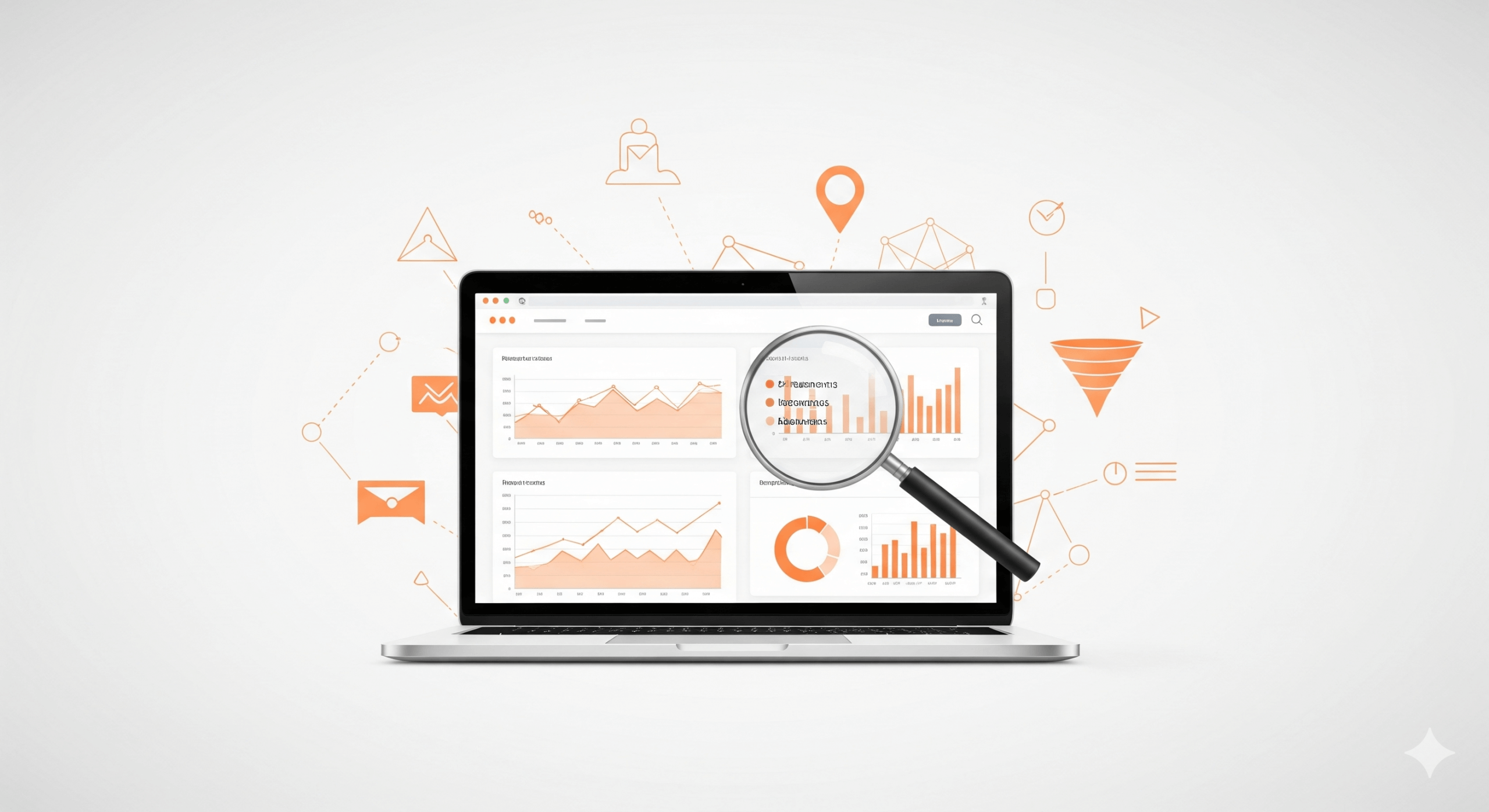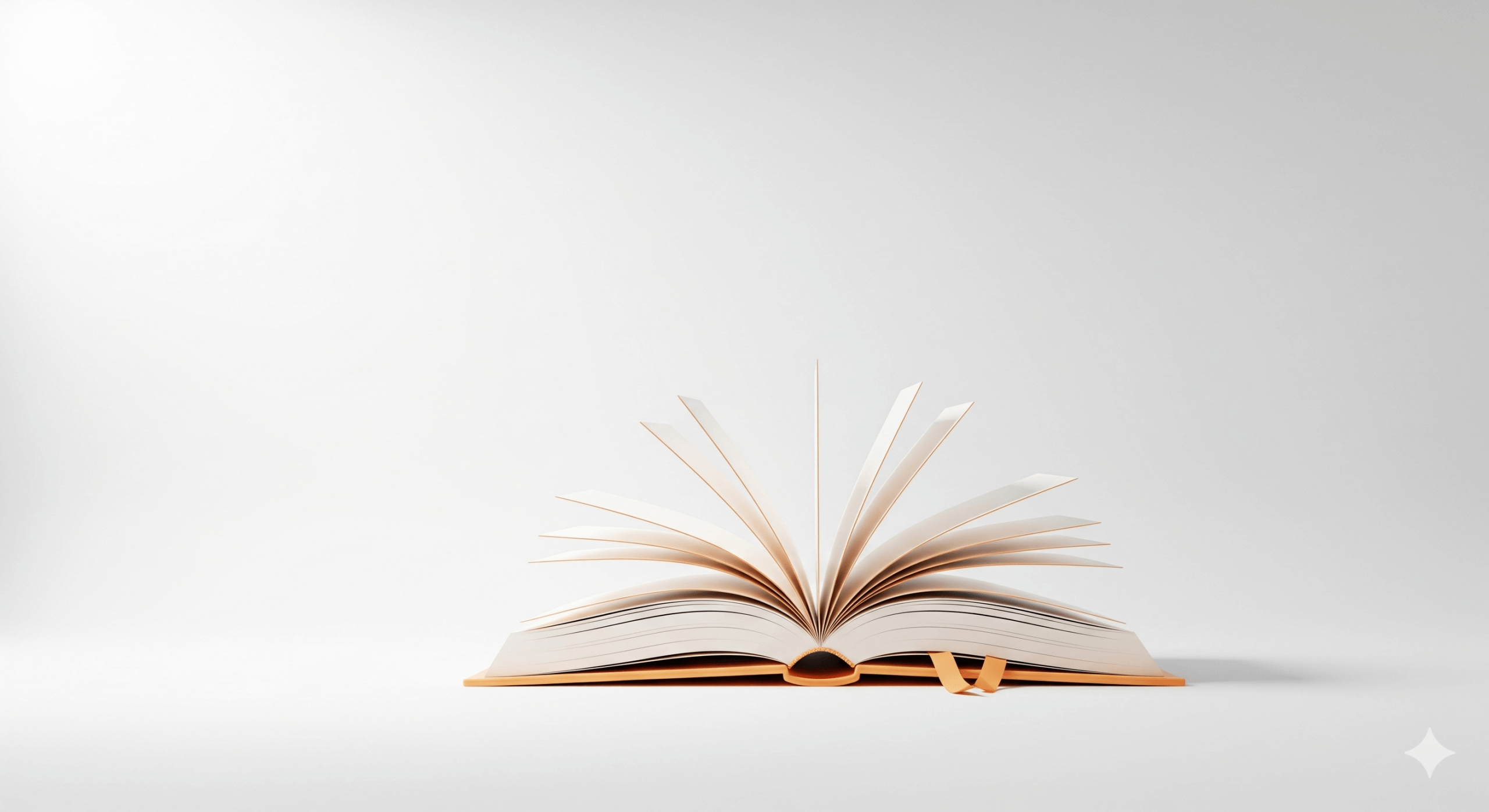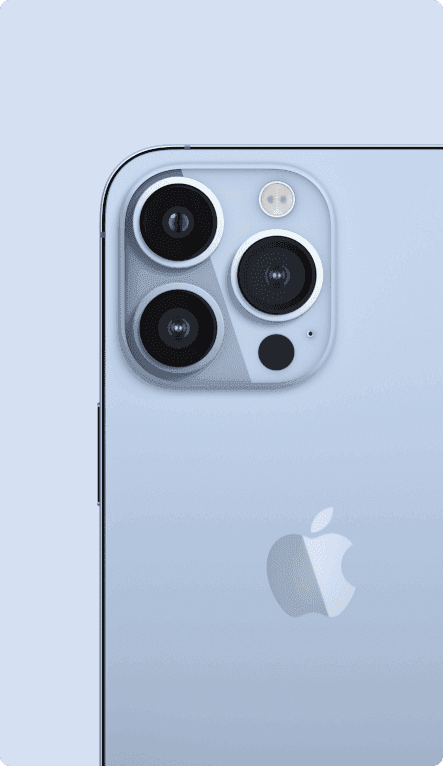C-Metric was founded in 1995. Since then we have been serving as a software development, project outsourcing company and delivering innovative business solutions to our clients globally. Our core beliefs are anchored in understanding the clients’ business goals, objectives, and solving complex problems with the most effective solutions as a true business partner. Our rich legacy is reflected in our client list with strong trust shared between us. We bring together the best of both worlds – automation through our technology solutions, and efficiency through our back-office services.
With established offices in the USA and India over the past 30 years, C-Metric has successfully provided technology automation and back office solutions to various industries. This experience has been at the core of our ability to successfully deliver solutions and services to enable our clients to succeed in the marketplace.
At C-Metric we believe in forming a true partnership with our clients to help them resolve their complex business problems with elegant and efficient solutions. We believe in having clear communications with our clients as well as quality deliverables. Our partnership extends in such a way that we help our clients achieve their goals more efficiently and as a result, establish a relationship of mutual trust.